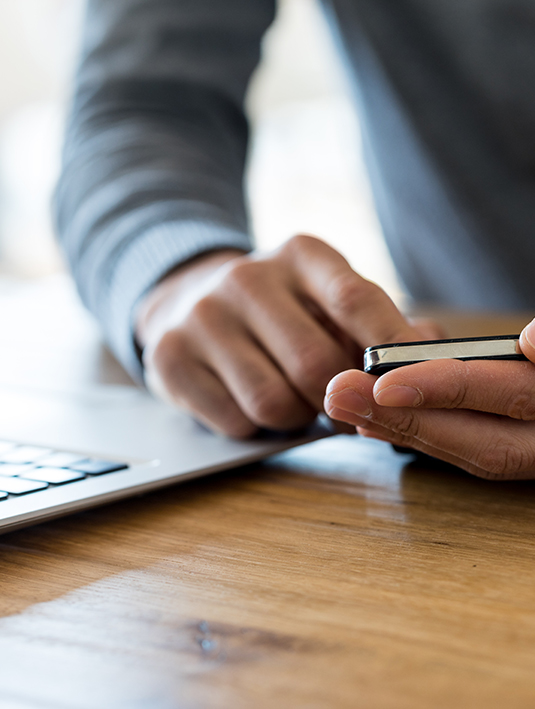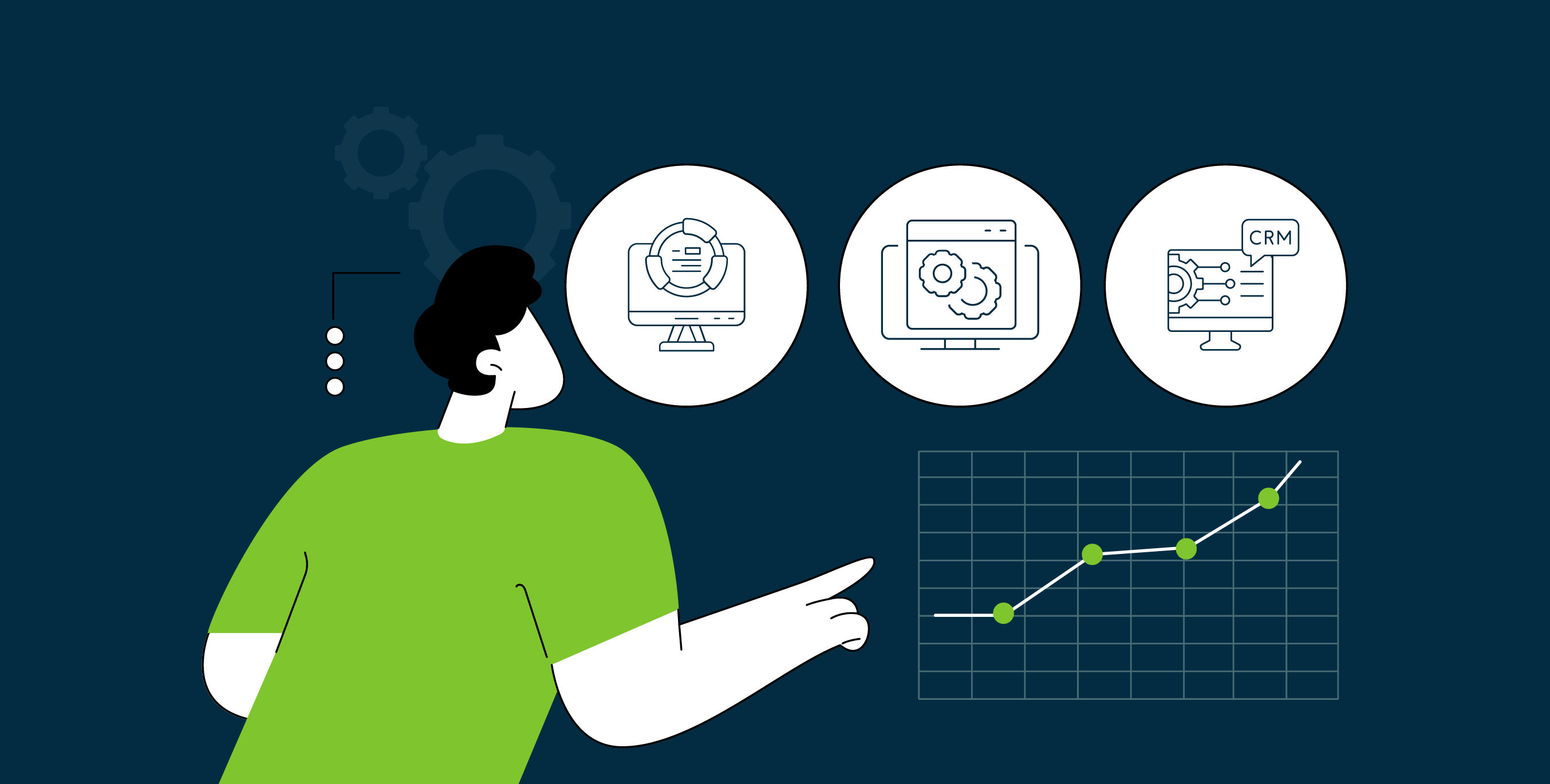
10/16/2024
5 Factors To Consider When Selecting CRM Software for Your Nonprofit
Nonprofits operate under tighter constraints than most organizations, where every dollar spent must directly impact the mission. …

Welcome to our new website! Learn more about how we help Associations succeed with Salesforce solutions. Learn More >


September 22, 2016 | Andrew Lawlor
At Dreamforce, Salesforce has unveiled the Nonprofit Success Pack (NPSP), a powerful management system for charities and associations.
At Aptaria, we’re honored and excited to be an NPSP launch partner.
The Nonprofit Success Pack is a highly customizable starter platform. It will offer:
As a Salesforce.org Impact Partner, Aptaria has implemented Salesforce to help a range of nonprofits achieve their missions.
From our years of experience with Salesforce, we have 2 great tricks to share that will apply to the NPSP, as well.
“I need to know how many people have donated to us this year.” Have you ever had a client make a request like this?
You could run a report on donations with contact roles.
But that will only give you the number of donations, not unique donors.
Of those donations, it’s likely that some donors have given multiple times.
To obtain a count of individual donors, you can use the Power of 1.
Here’s how it works:
Why does this work?
Whereas the report builder typically sums the number of records returned, a report following the Power of 1 rule will only add unique numbers.
Thus, the formula will return an accurate count of contacts.
Data manipulation is time-consuming.
When you pull a report, you need to update the data, export to CSV, change the information, fire up your DataLoader, map the fields to be updated, and press the “Go” button.
That’s 6 steps just to update 1 or 2 fields.
Fortunately, there’s a shortcut.
When I have to make a minor update to many records, the quickest and easiest way is to use the mass editor in a list view.
You still have to define your criteria, like you do when creating a report. However, after that, the changes take just 3 clicks—and you’re done.
The best part? No Data Loader.
To make a mass update within a list view:
We hope that these tips help you unlock the potential of Salesforce’s Nonprofit Success Pack.
Are you searching for a Salesforce nonprofit developer?
Aptaria can bring you the advantages of Salesforce’s latest tools and products.
Our deep knowledge of Salesforce’s options and features lets us tailor systems to each organization’s specific demands.
Contact us, or read some of our Salesforce case studies in the nonprofit sector.